At a Glance: The Item Properties dialog box
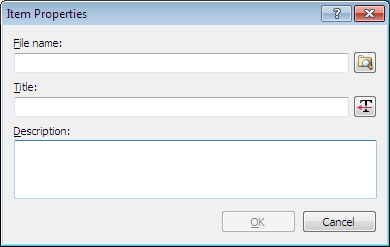
A
B
C
Illustrations used throughout the help file depict HotDocs Developer and may include features not present in HotDocs Player .
After opening the HotDocs Library, you can open the Item Properties dialog box by clicking on the  Properties button on the toolbar.
Properties button on the toolbar.
In the File name field A you can enter a file name for the new template. You can use the  Browse button to view or change the location on the disk where your template is saved. This field can also be used to enter command-line options for the template. For example, by adding different command-line options to the end of the file name, you can have HotDocs automatically save answer files, send the finished document directly to the word processor and many more.
Browse button to view or change the location on the disk where your template is saved. This field can also be used to enter command-line options for the template. For example, by adding different command-line options to the end of the file name, you can have HotDocs automatically save answer files, send the finished document directly to the word processor and many more.
HotDocs will automatically copy the file name into the Title field B when you click into it, but you can edit this if you would like to use a different title for the template.
In the Description field C you can enter an optional description of the library item, such as when it was created, or how it should be used. This description will appear when the user views the item properties tab in the library.
Clicking on the  Get title button pulls the title and description information from the Component File Properties and will overwrite anything currently in both fields.
Get title button pulls the title and description information from the Component File Properties and will overwrite anything currently in both fields.
To learn more about item properties follow the link below: