Setting Template Link Options
You can customize a template link by adding parameters to the query string of the template link URL. For example, you can set the work item name, work group, or set the template link to bypass the Create Work Item dialog automatically.
Please note that data in the query string could be present in logs. Excluding sensitive data is advised.
To customize a template link query string
- In the Administration section, click
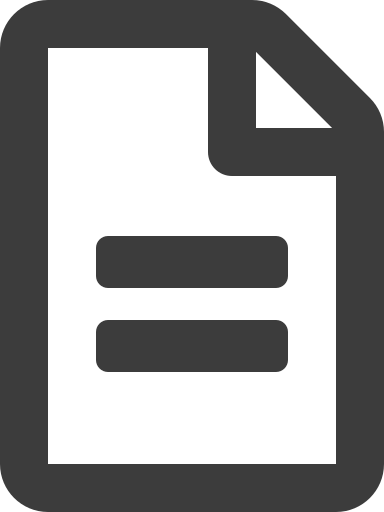 Manage Templates.
Manage Templates. - Select the template for which you want to create a link.
- In the template Details pane, click
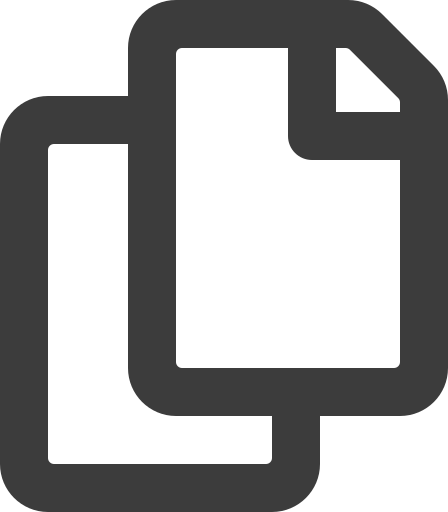 Copy.
Copy. - Paste the link into a text editor, such as Notepad.
- Add a question mark character (i.e. ?) to the end of the URL. This character marks the beginning of the query string.
- After the question mark, add one or more query string parameters to your URL. Separate each option with an ampersand character (i.e. &).
You can now copy the URL and paste into your own content.
Query String Example
The following template link is an example of a URL including a query string that enables users to bypass the Create Work Item dialog. When using the bypasscreatedialog parameter, you must also include the workgroupid parameter.
https://yourtenancy.hotdocsadvance.com/templates/dc53820a-3f51-40d4-a4b2-bae08d8feaa4/create-work-item?workgroupid=a8af0513-9bfb-4821-9fb3-67f299f01053&bypasscreatedialog=true
Spaces in string values must be replaced with the escaped space character, %20. For example if you want to use the work item name parameter with the value Commercial Lease, it must appear in the URL as Commercial%20Lease.
Reference topic: