

To download an assembled document, you must first create a work item or choose a quick document template.
When you create a new work item, HotDocs Advance launches an interview for the selected template. When you finish the interview, Advance assembles any documents using your interview answers. Once you have created a work item, you can revisit your work to reopen the interview, access your documents and collaborate with colleagues.
If you do not want to store your answer data or documents you should create a quick document. If you want to gather data from an external user, you should create a client interview.
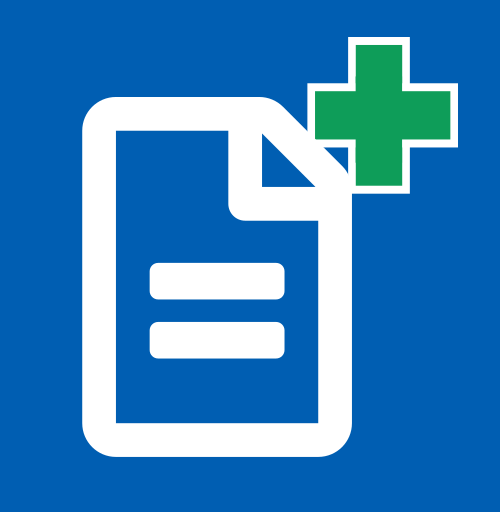 Create
new work
item.
Create
new work
item.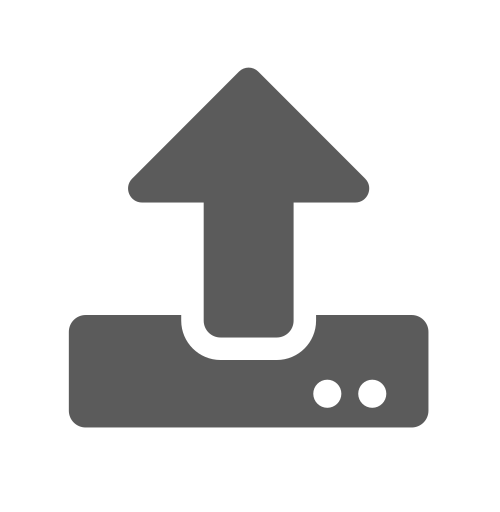 Upload
icon.
Upload
icon.You are redirected to the Detail pane for the new work item. From the work item detail pane, you can download any documents assembled.
If you navigate away from the interview page without clicking Finish, the work item will be created but you will not be able to download any assembled documents until you open and complete the interview.
You can also create a work item through the Advance API. These work items will be flagged with a "new" icon to alert the end user.