At a Glance: Hidden Data Tab (Component File Properties)
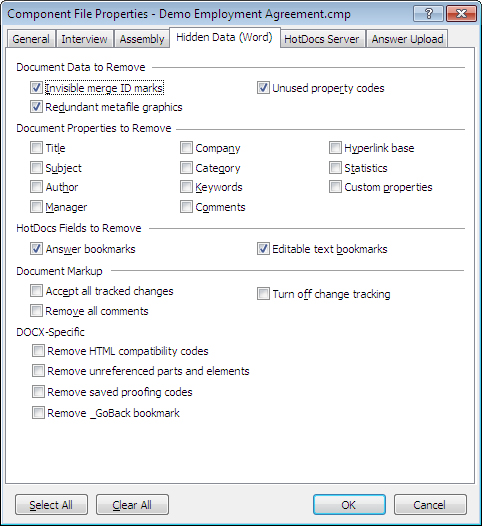
A
B
C
D
E
F
You can open the Hidden Data tab of the Component File Properties dialog box by first opening  Component Manager and clicking the
Component Manager and clicking the  Component File Properties button on the toolbar then selecting the Hidden Data tab. The options are split into five categories; Document Data A , Document Properties B, HotDocs Fields C, Document Markup D, and DOCX-specific E.
Component File Properties button on the toolbar then selecting the Hidden Data tab. The options are split into five categories; Document Data A , Document Properties B, HotDocs Fields C, Document Markup D, and DOCX-specific E.
The first section of options A has three check boxes. You can tick these to have HotDocs remove invisible merge ID marks, redundant metafile graphics, and/or unused property codes.
In the second section of options B there eleven document properties that you can have HotDocs remove:
- Title
- Company
- Hyperlink base
- Subject
- Category
- Statistics
- Author
- Keywords
- Custom Properties
- Manager
- Comments
In the third section of options C you can choose to have HotDocs remove the following fields: answer bookmarks and/or editable text bookmarks.
In the forth section of options D you can control the options for Document Markup (for more information on marking up documents see Introduction: Create HotDocs Models). You can choose to accept all tracked changes, remove all comments and/or turn off change tracking.
In the fifth section of options E you can select options specific to DOCX templates. You can choose to have HotDocs remove HTML compatibility codes, unreferenced parts and elements, saved proofing codes, and/or _GoBack bookmarks.
At the bottom of the window there are two buttons F that you can use to quickly Select All the options or Clear All the options in this tab.
There are further options available in the General, Interview, Assembly, HotDocs Server and Answer Upload tabs.
To learn more about removing hidden data follow the links below: