At a Glance: The Template Manager
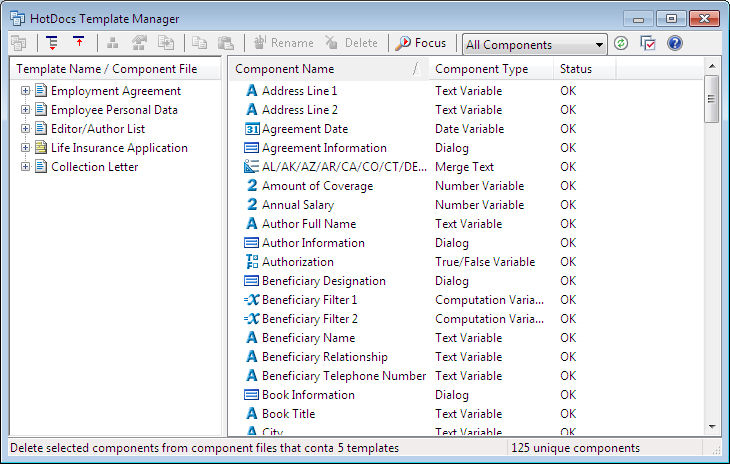
A
B
C
After opening the Template Manager from the HotDocs Library toolbar, you can click on the  Convert Files button on the template manager's toolbar.
Convert Files button on the template manager's toolbar.
The Template Manager is split into three main sections. At the top of the window is the Toolbar A where you can perform actions by choosing from the following buttons:
 Open: Opens a new Template Manager window that shows only the components for the files you've selected in the file list.
Open: Opens a new Template Manager window that shows only the components for the files you've selected in the file list. Expand All: Expands the list to show all top-level entries in the list with their related files.
Expand All: Expands the list to show all top-level entries in the list with their related files. Collapse All: Collapses the list to show only the top-level entries in the list.
Collapse All: Collapses the list to show only the top-level entries in the list. Component Manager: Opens the Component Manager.
Component Manager: Opens the Component Manager. Component File Properties: Opens the Component File Properties dialog box so you can modify properties across multiple files at once.
Component File Properties: Opens the Component File Properties dialog box so you can modify properties across multiple files at once. Convert: Converts the selected files to either the latest version of HotDocs or to DOCX format.
Convert: Converts the selected files to either the latest version of HotDocs or to DOCX format. Copy: Copies the components so you can paste them in other files.
Copy: Copies the components so you can paste them in other files. Paste: Pastes copied components into other template's component files.
Paste: Pastes copied components into other template's component files. Rename: Renames the selected file or component.
Rename: Renames the selected file or component. Delete: Deletes the selected component from the files you select.
Delete: Deletes the selected component from the files you select. Focus: Shows only the components for the selected template or group of templates.
Focus: Shows only the components for the selected template or group of templates.- Component Type drop-down list: Shows only the specific type of component you select.
 Refresh: Regenerates the component database and updates the contents of the Template Manager window if you've made any changes.
Refresh: Regenerates the component database and updates the contents of the Template Manager window if you've made any changes. Options: Changes specific settings for what information Template Manager displays in the components list.
Options: Changes specific settings for what information Template Manager displays in the components list. Help: Opens the relevant page of the HotDocs Help File.
Help: Opens the relevant page of the HotDocs Help File.
To the left of the page there is the Template Name/Component File list B where you can see a list of all the template files in the library. You can view the component files by expanding.
To the right of the page is the Component List C where you can see all the components in the library. You can sort the list using the Component Type drop-down list to filter by type or by turning focus on to only show the components that relate to the selected template.
For a more in-depth look at the parts of the Template Manager see Understand Parts of Template Manager Window and Template Manager Toolbar.
To learn more about using the Template Manager follow the links below:
- Introduction: Use Template Manager
- Open and Close Template Manager
- Export Contents of a Template Manager Window to a Spreadsheet
- Convert Multiple Templates to Work with HotDocs 11
- Convert Templates and Clauses to Microsoft DOCX
- Rename Templates Using Template Manager
- Copy and Paste Components Across Multiple Component Files
- Rename Components Across Multiple Component Files
- Delete Components from Multiple Component Files
- Modify Component File Properties Across Multiple Files